Command Line
Recent Articles
Sort Options:

Advanced CLI 3D Modeling Studio
A new 3D scene editor has been introduced for command line use, enhancing user experience and efficiency in 3D modeling. This innovative tool promises to streamline workflows for developers and designers alike, making 3D editing more accessible and intuitive.
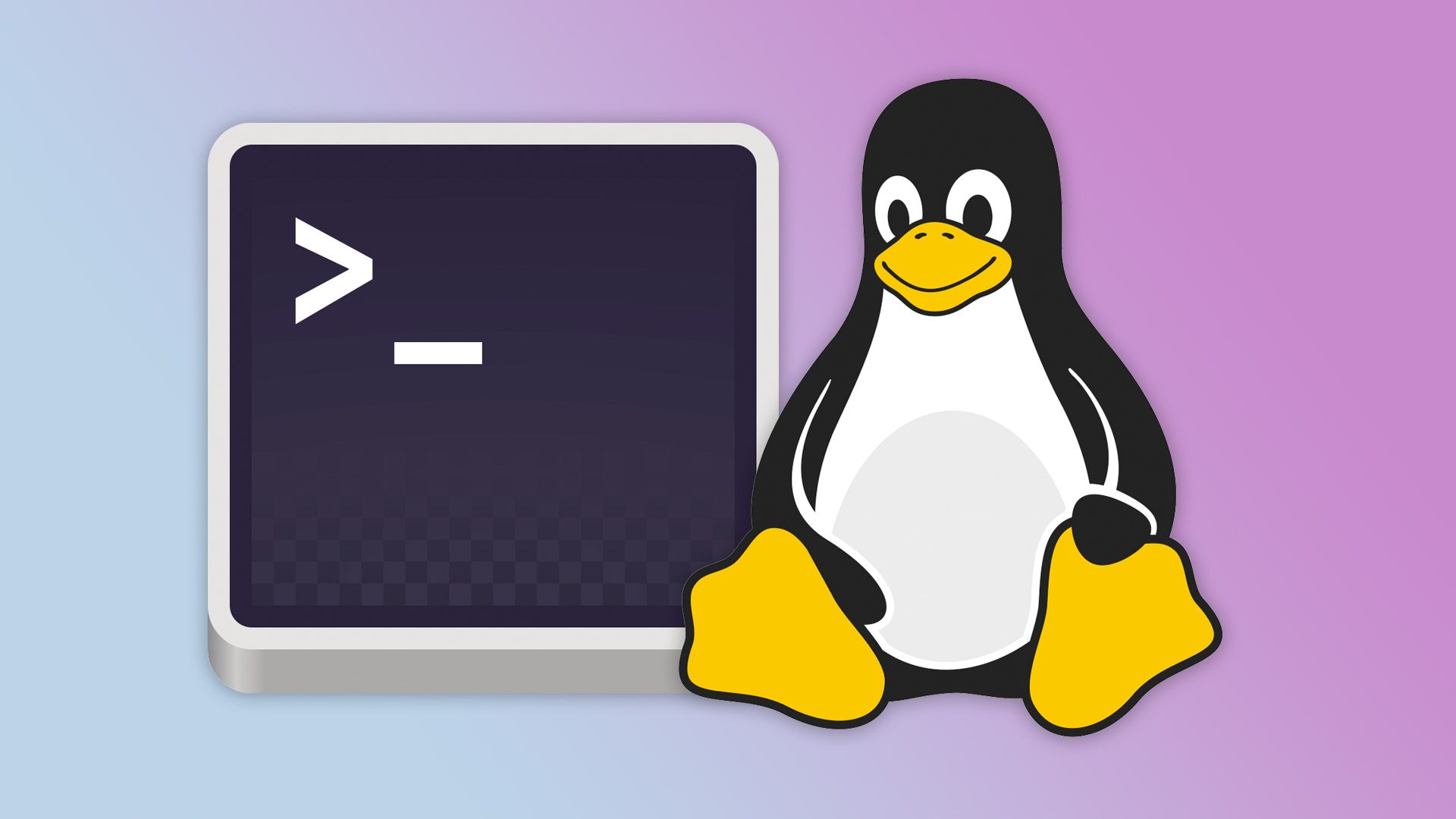
Why Do Linux Fans Like the Terminal So Much?
The command-line terminal remains a favored feature of Linux, despite the prevalence of graphical interfaces. New users can feel at ease, as the terminal's enduring popularity is backed by several compelling reasons.

How to Get Started With Linux Command-Line Editing
Modern shells enhance the Linux terminal experience by allowing users to revisit previous commands effortlessly through command-line editing. This feature streamlines workflow and boosts productivity, making it easier to navigate and utilize the terminal effectively.

Gemini CLI
The article explores the power of coding, research, and automation directly from the terminal, highlighting its efficiency and effectiveness for developers. It emphasizes how mastering these skills can enhance productivity and streamline workflows in tech environments.